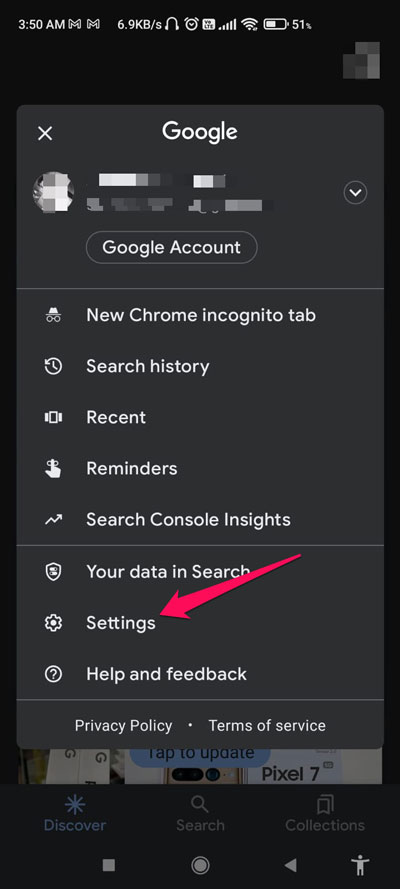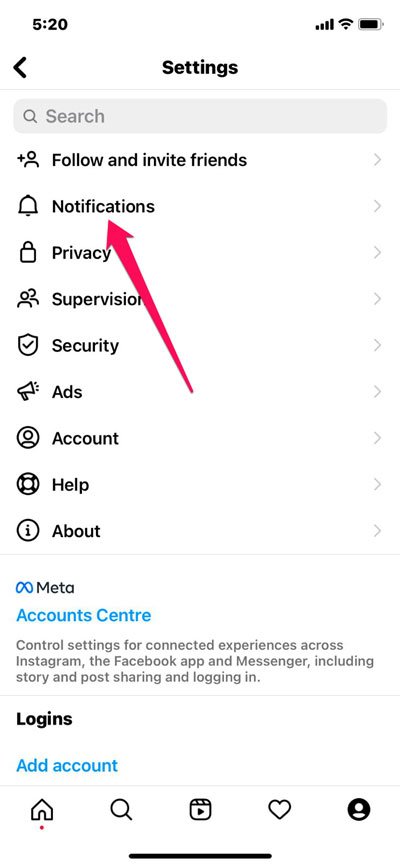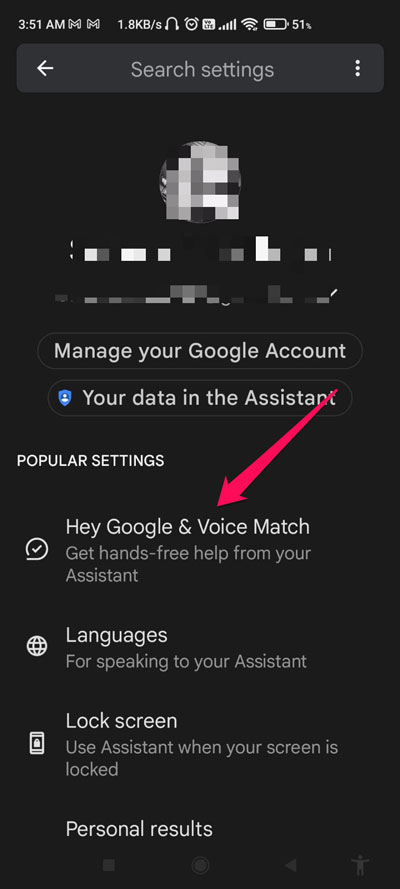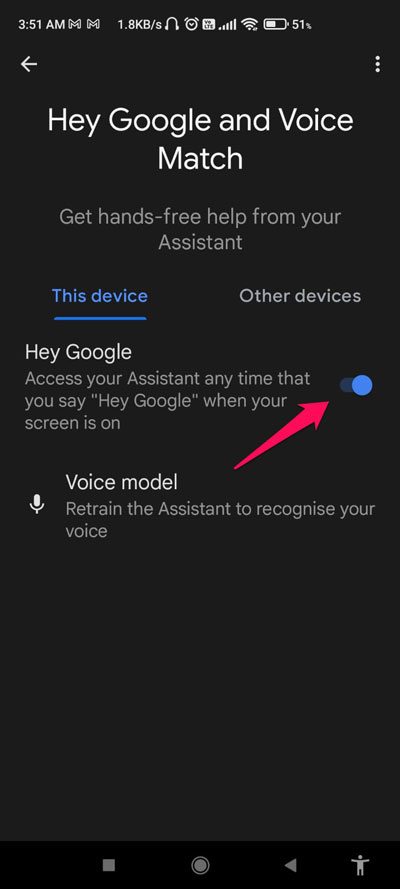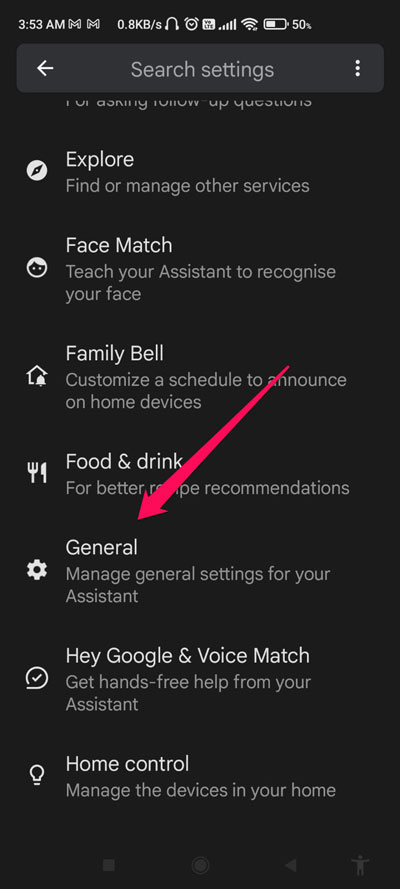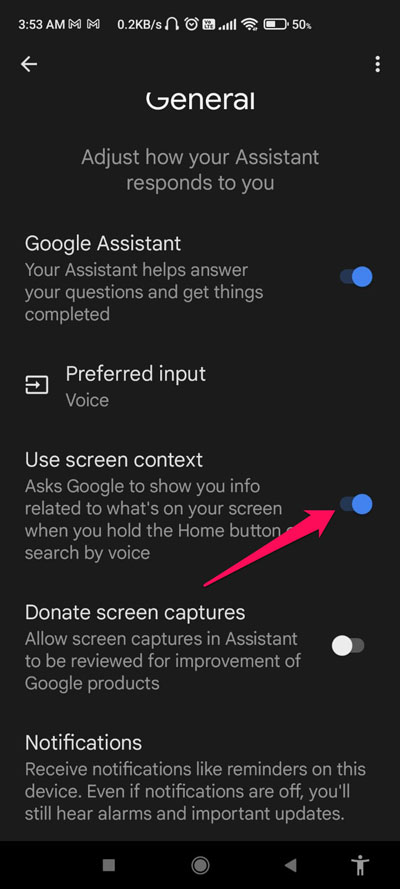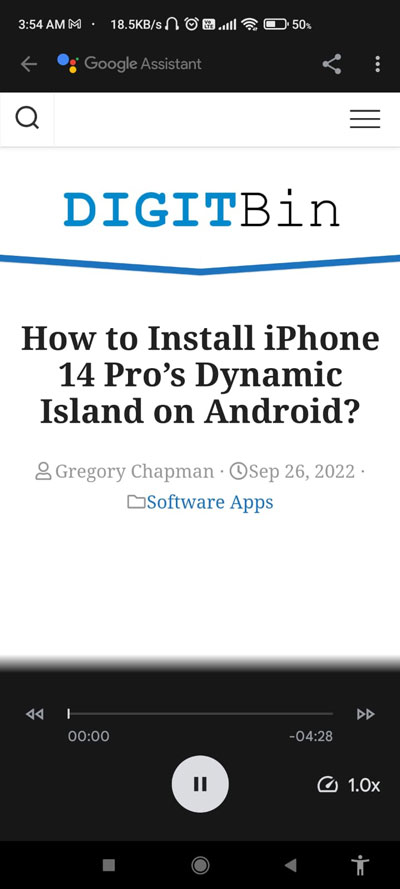There is also a feature like Siri’s text-to-speech, but not many users are familiar with them. And guess what? This guide is all about that. Here we have mentioned some of the easiest steps using which you can easily enable the onscreen read text on Google Assistant. So, then for what we are waiting for, let’s get started with the guide now.
What is Google Assistant?
There is now a virtual assistant for almost every major smartphone manufacturer. However, as far as Google Assistant is concerned, it’s an Android app with a virtual assistant function that can assist with many tasks. It makes calls, checks cricket scores, reads the news, sets alarms, replies to SMS, and more. Also, Google Assistant can read any webpage or article or even your messages aloud. But, unfortunately not many users are familiar with how to enable reading onscreen text on Google Assistant. Hence, if you are one of them, check out the guide further to know how to do it.
Steps to Enable Text Reading on a Screen by Google Assistant
Enabling the onscreen text reading on Google Assistant isn’t going to be very tough for you. Yes, basically, you have first to set up Google Assistant in case you haven’t done it yet. So, let’s check out the steps that you must follow if you want Google Assistant to read your onscreen text loudly.
Step 1: Set Up Voice Match
Step 2: Enable Read On-Screen
The next step is to enable screen context in Google Assistant now that you have configured voice match. Follow these steps to do so:
Step 3: Read-On Screen Settings
So, as you have already enabled the read-onscreen text on Google Assistant, you will be surprised to know that you also have to learn about some settings before starting to use this feature. So, let’s have a look at those settings: If you’ve any thoughts on How to Enable Read On-Screen Text on Google Assistant?, then feel free to drop in below comment box. Also, please subscribe to our DigitBin YouTube channel for videos tutorials. Cheers!