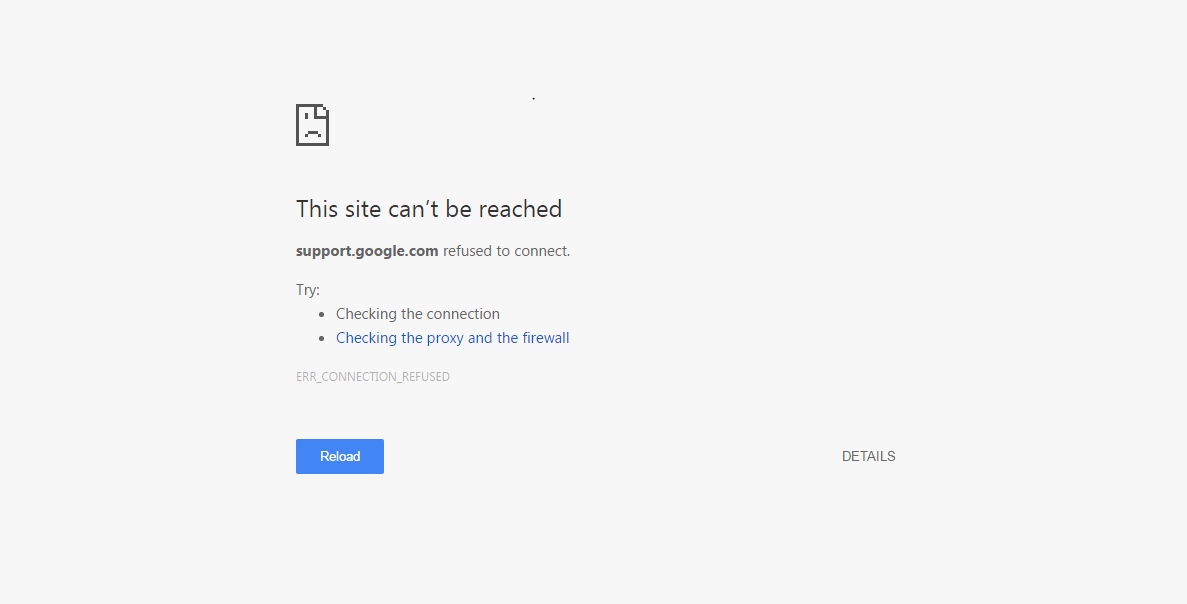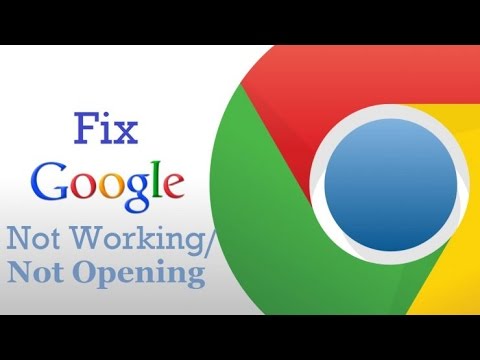Let us start with the methods to fix the problem on your Chrome for Computer.
Method I – Delete the Browser History
Though it is a temporary fix but you can surely give it a try. You simply need to delete your search history and browsing history. Now after that, you need to perform some advanced data clearing.
Clear browsing historyClear downloaded historyDelete cookies and other site and plug-in dataEmpty the cache
Do not checkmark on 4 options (unless you want to clear this information too):
Clear saved passwordsClear saved Autofill form dataClear data from hosted appsDeauthorize content licensesGoogle Chrome Proxy and Firewall Not Working
Method II – Reset your Firewall Settings
You need to reset your Firewall to default, this actually may be a permanent fix as some of the inbound or outbound rules of the firefox may block the search engine to load in your browser. Video Tutorial Below: Conclusion: I hope the post was helpful do comment below for any suggestions or queries. Thanks! have a nice day. If you’ve any thoughts on Fix- Google Search Not Working in Google Chrome, then feel free to drop in below comment box. Also, please subscribe to our DigitBin YouTube channel for videos tutorials. Cheers!