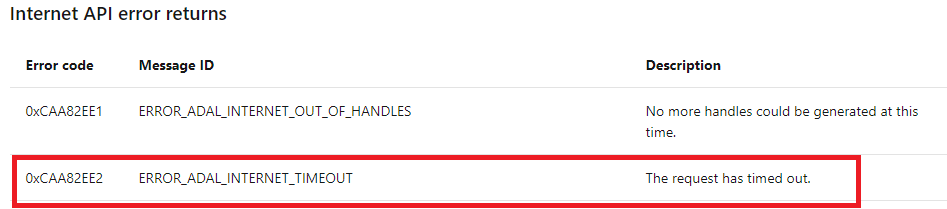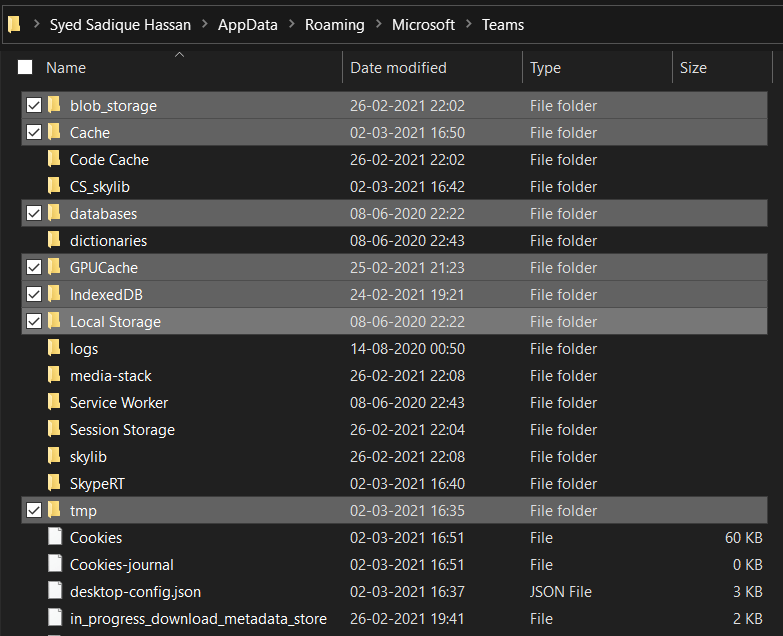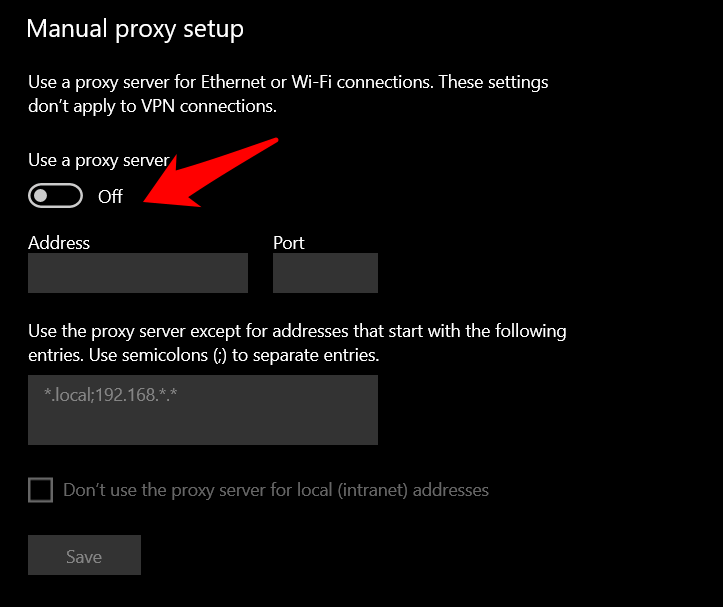Fix 1: Delete Temporary Data
Fix 2: Turn off Proxy
If the Proxy Server has been enabled on your system, then the data packets would be reaching the Teams server with a masked IP Address. This could lead to issues in establishing a successful connection and in turn, could show up the above error as well. So it’s better to disable the proxy, at least till the time you are using the Teams app.
To do so, head over to Settings > Network and Internet > Proxy > Disable the “Use a Proxy server” option. That’s it. You may now try and re-establish the connection.
Fix 3: Check your Internet
It mainly happens due to poor internet connectivity at a slow speed. The teams may take time to connect to the server, causing the error to pop-up. Just disable any proxy or background downloads and try again to login to the teams account. If you’ve any thoughts on Fix Microsoft Teams Error caa82ee2, then feel free to drop in below comment box. Also, please subscribe to our DigitBin YouTube channel for videos tutorials. Cheers!