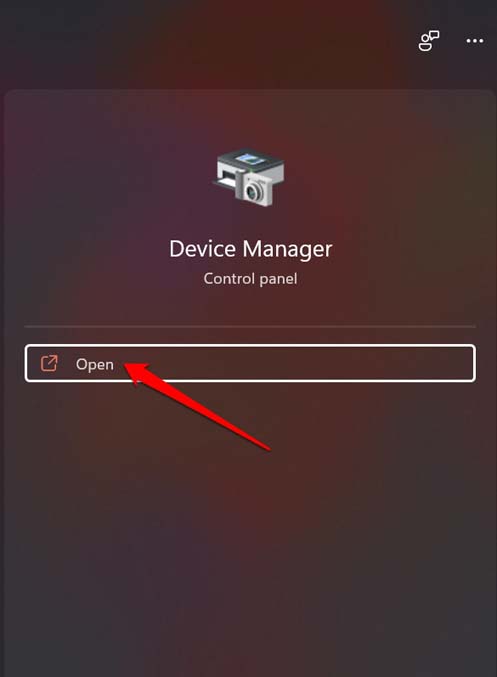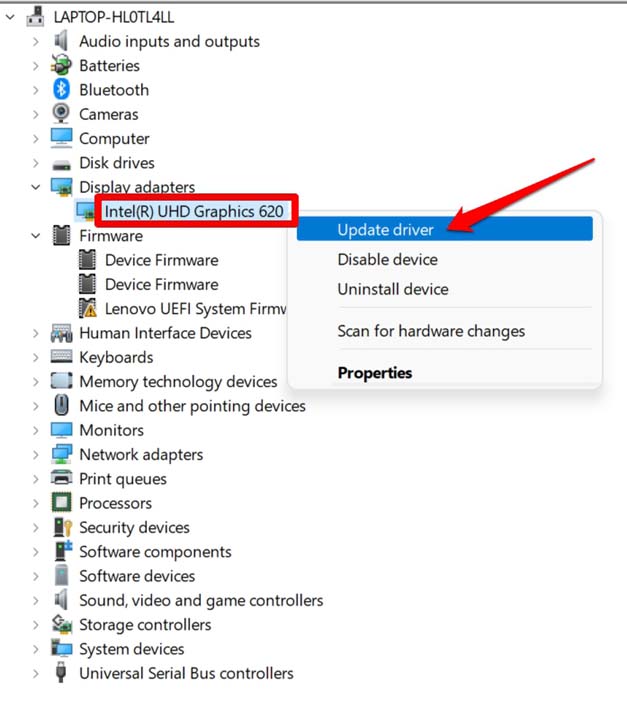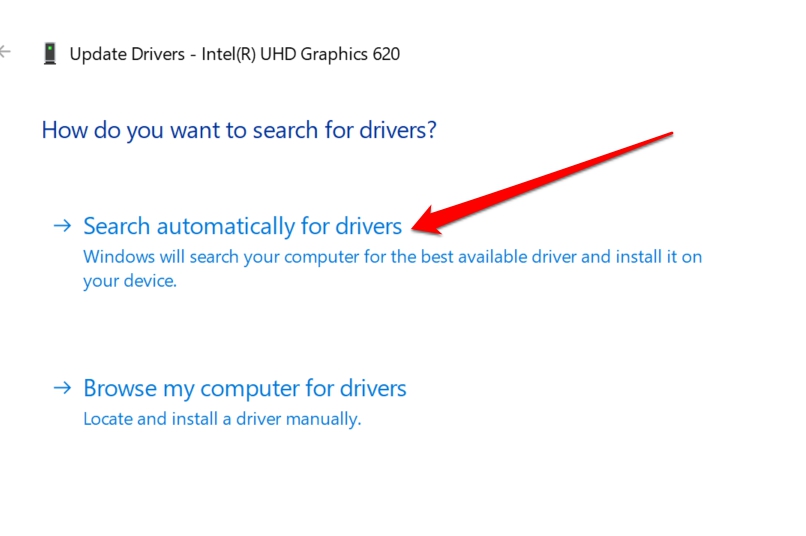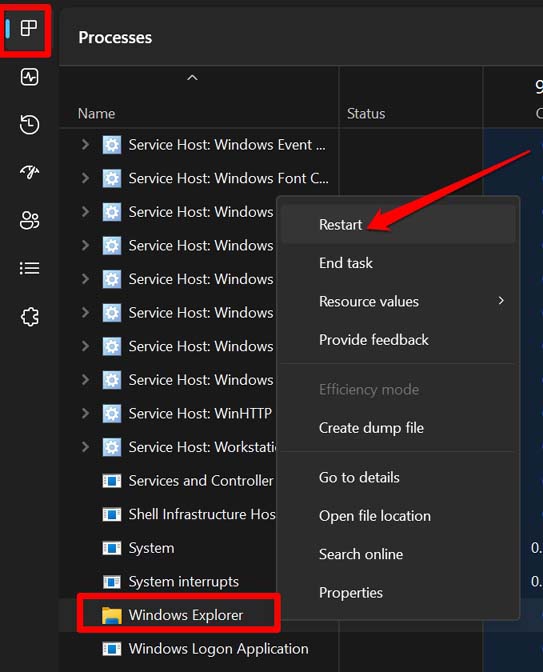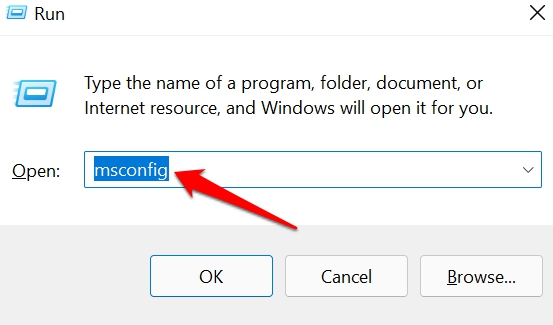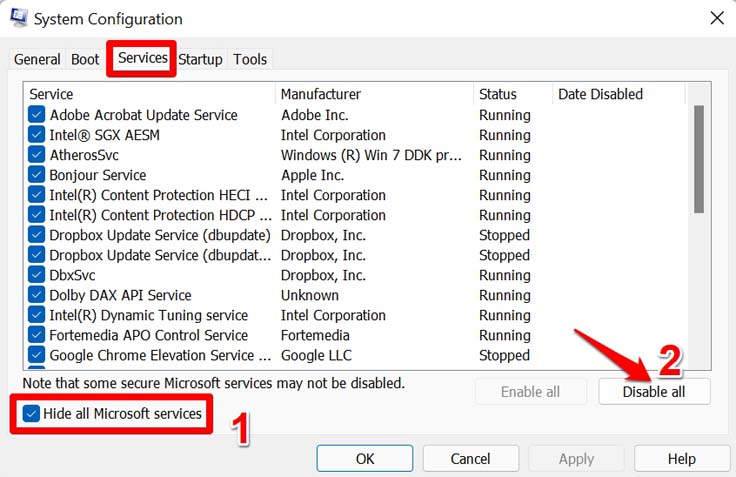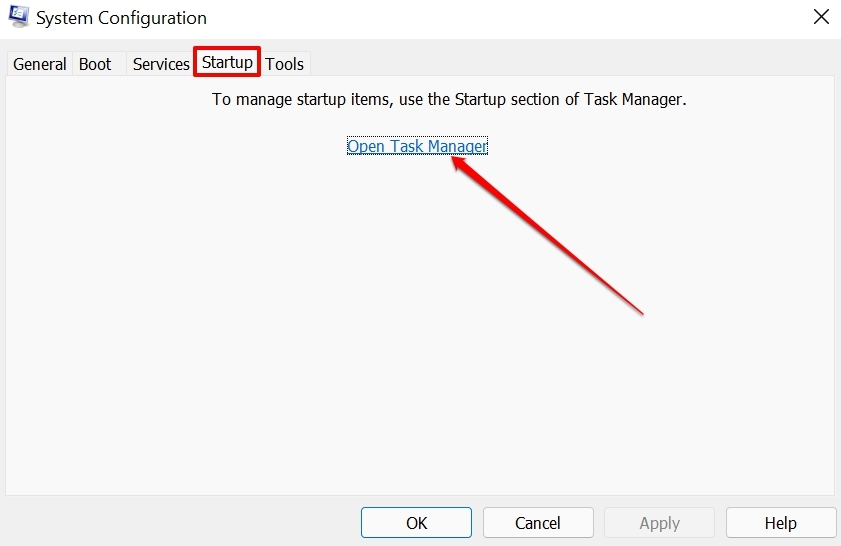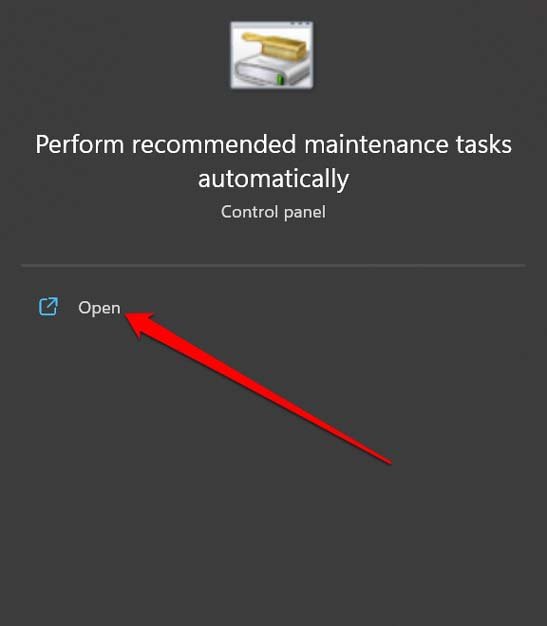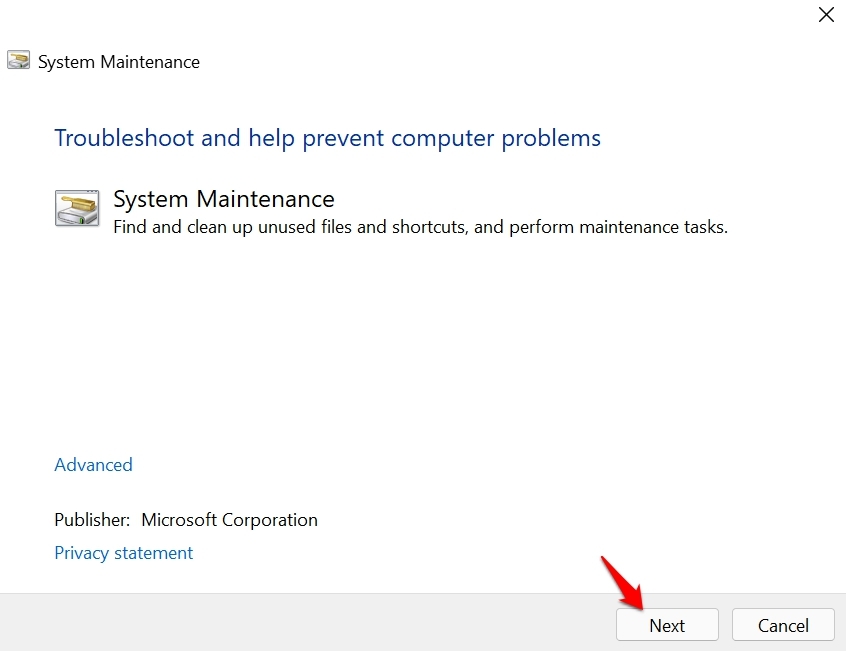Sometimes, bugs on the currently installed Windows version can throw strange errors and crash the file explorer. If the graphics driver has become corrupt, then it may cause the Windows OS to show the File explorer NTDLL.dll crashing error.
Top Ways to Fix File Explorer NTDLL.dll Crashing Issue on PC
Although the File Explorer NTDLL.dll may look like a grave issue, you can resolve it easily. Here are several working fixes that you can utilize.
1. Update Windows OS
Start by installing pending software updates on Windows PC. Make sure the computer is connected to a fast and stable WiFi network. In most cases, if you have enabled automatic downloading of software updates, then they will be downloaded into your PC as and when it is connected to the web.
2. Manually Install Updates for Graphics Driver
You can manually upgrade the graphics driver on your PC to deal with the file explorer NTDLL.dll crash problem. Otherwise, there is an alternate way of doing this.
3. Restart the File Explorer
Often restarting the file explorer has helped the users solve the File Explorer NTDLL.dll crashing issue.
4. Check for Corrupt System Files
You can check for corrupt system files using the system scan command via the Command Prompt. Here are the steps for carrying that out.
5. Perform a Clean Boot
This is a process that starts Windows with a minimal set of drivers and services. This can help identify if a third-party service or application is causing the issue. Here are the easy steps to clean and boot your Windows PC.
6. Use the System Maintenance Troubleshooter Tool
As the name suggests, this tool is an inbuilt feature within Windows OS. Once you run it, the tool will look for possible issues within the system files of Windows OS and fix the same.
Conclusion
I hope these tips and tricks have helped you in restarting File Explorer on your PC and helped fix the File Explorer NTDLL.dll Crashing Issue. File explorer is a vital component of Windows OS, and without it, you cannot smoothly access your files. Hence, it is imperative to fix issues associated with it quickly. If you’ve any thoughts on How to Fix File Explorer NTDLL.dll Crashing Issue in Windows?, then feel free to drop in below comment box. Also, please subscribe to our DigitBin YouTube channel for videos tutorials. Cheers!