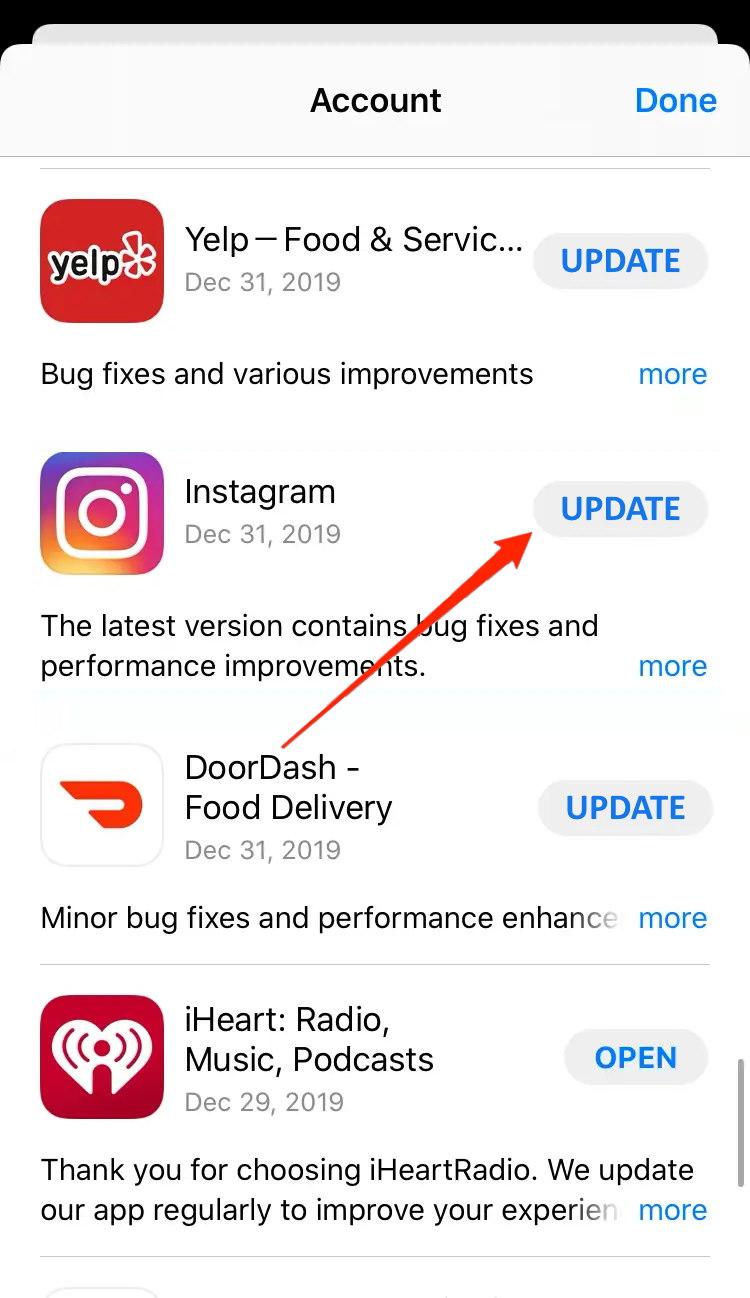Upon careful troubleshooting for the Instagram app, I found some working methods to fix Instagram not working on my iPhone. The issue lies behind app permissions and a corrupted cache. iPhone devices take app permission very seriously, and if you have denied any crucial permission, such as storage or network permission, then the app won’t run at all. Here is a complete list of troubleshooting methods to solve any Instagram-related issues with your iPhone.
Top Ways to Fix Instagram Not Working on iOS
Most issues with iPhone are app-related issues where the app doesn’t work, freezes, or crashes a lot. Most of these issues come with a technical glitch and can be fixed with a simple device reboot. So before following the below troubleshooting methods, I recommend you turn off your iPhone and turn it on again. This will clear any clogged-up RAM or any other possible technical glitch.
Method 1: Enable Permissions for Instagram
Just like any other social media app, Instagram also needs certain permissions to run on your device. These permissions usually are for microphone access, camera access, network access, and storage access. These permissions are necessary for the app to run efficiently to give you the best experience. Steps to enable permission for Instagram:
Open the iPhone Settings app.Scroll down and tap on Instagram.
Check whether required permissions are checked marked.
Method 2. Enable Network Access for Instagram
Often time we don’t put any restrictions on Wifi use or consumption. But when it comes to cellular data, it is not as cheap, and a lot of us put network restrictions to save cellular data. It is possible that the Instagram app does not have access to cellular data on your iPhone, so make sure to enable network access for the same. Steps to enable network access for Instagram:
Open iPhone Settings app.Scroll down and tap on Instagram.
Make sure Cellular data and background refresh are turned on.
Method 3. Update Instagram
Often time when we don’t update apps, they tend to become obsolete and don’t work on the latest features. Although AppStore automatically updates all apps on its own, if it doesn’t, you can update the app manually. Steps to Update Instagram on iPhone:
Open AppStore on your iPhone.Click on your iCloud account located top right corner of the screen.
Scroll down to see Instagram and click on the Update button to update the app.
Method 4. Disable Low Battery Mode
Low battery mode automatically kicks in when the iPhone hits 20 percent battery. One may also manually enable it by accessing the control center of the iPhone. Low power mode restricts the app’s normal functions in order to squeeze in more battery. If you see that your iPhone is running with low battery mode on, you may put it on a charge, and once the battery goes past 20 percent, the low battery mode will disable on its own. You may also turn it off from the iPhone settings.
Method 5. Disable VPN services
Instagram doesn’t work perfectly if you use third-party VPN services to spoof your location or change your IP address. Using multiple VPN services can lead to account bans or other accessibility issues. So if you want to use social media apps, make sure to disable VPN services.
Conclusion
As you see, the Instagram app not working on iPhone can be solved by cross-checking network access and permission settings. In case all of these don’t work, reinstalling the app will do the trick. Simply uninstall Instagram and install it again from AppStore. And if you use VPN services to run Instagram, then make sure to ask for a dedicated IP from your VPN provider. If you’ve any thoughts on How to Fix Instagram Not Working on iPhone and iPad?, then feel free to drop in below comment box. Also, please subscribe to our DigitBin YouTube channel for videos tutorials. Cheers!
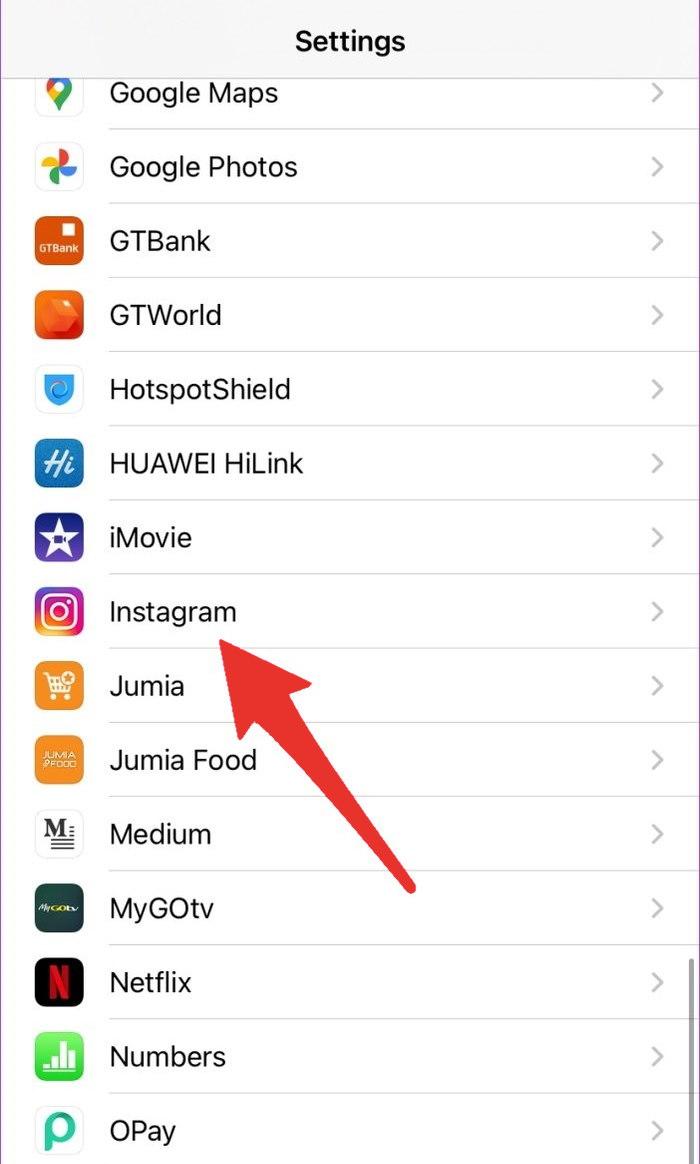
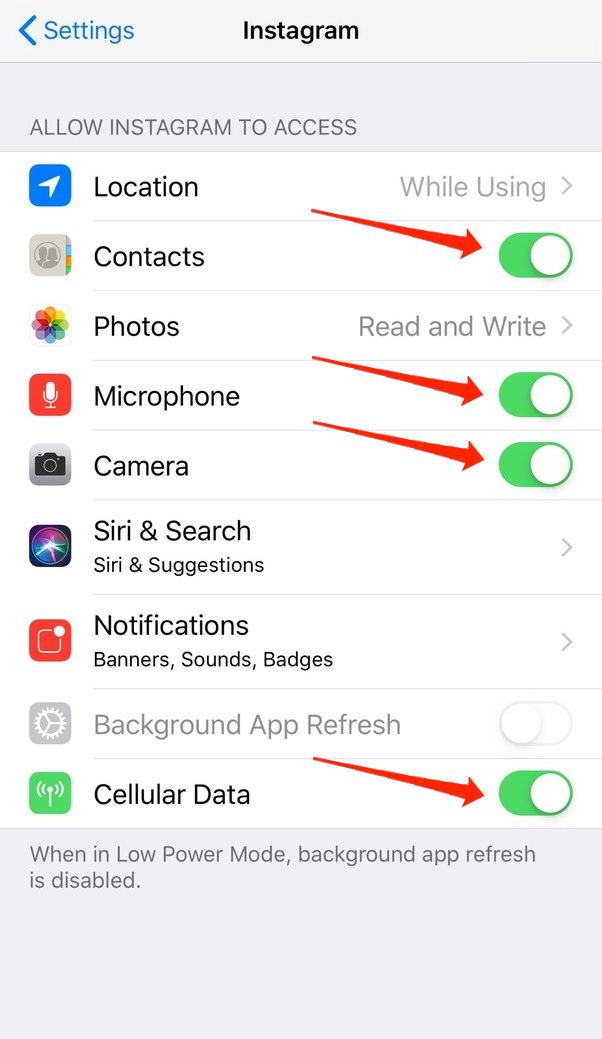
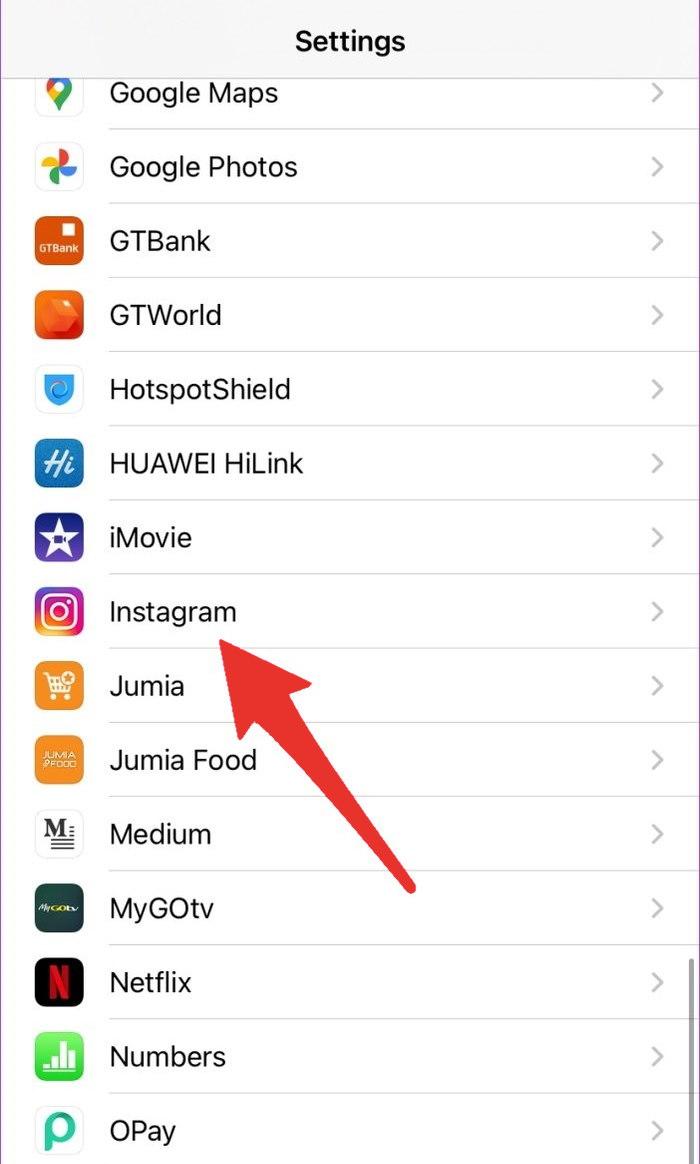
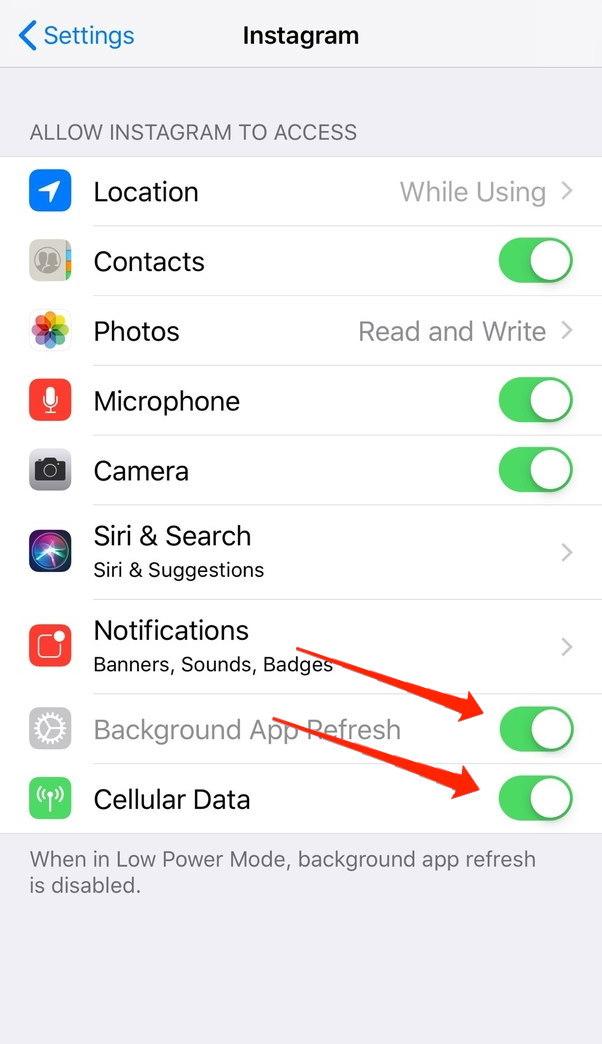
![]()