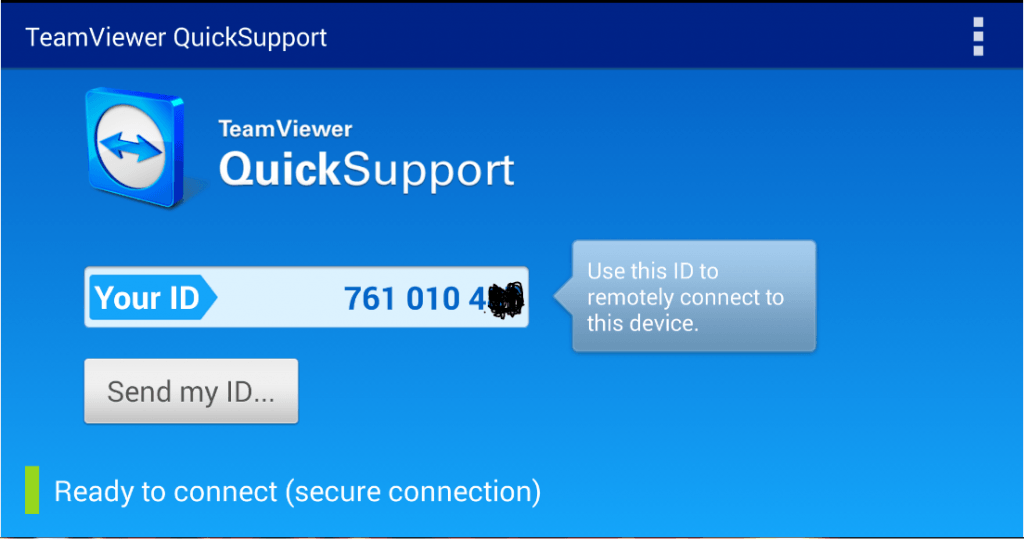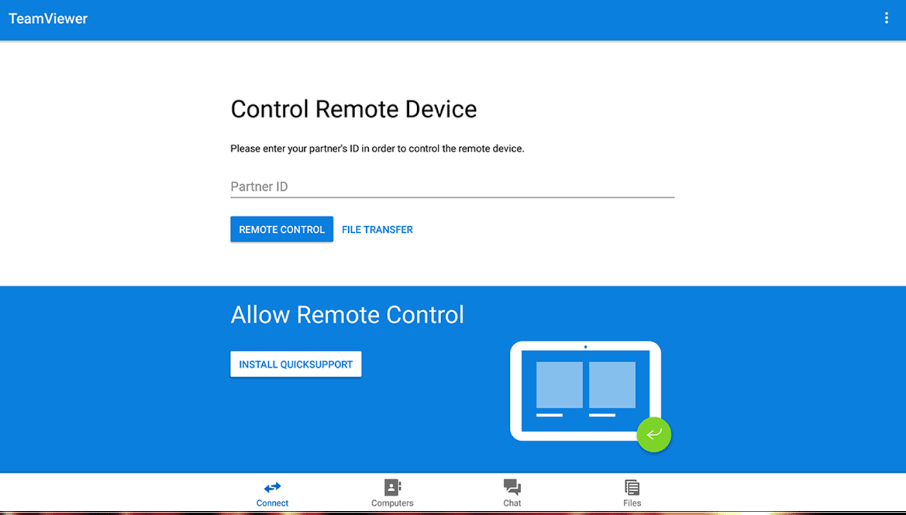If you are facing issues with TeamViewer App on your Android Smartphone, iPhone or iPad with the message “This Partner does Not Accept Incoming Connections” when trying to connect to a remote device. Then below is the simple solution to fix the issue.
Key Features of TeamViewer App
Screen sharing and complete remote control of other devicesFile transfer in both directions & ChattingComputers & Contacts managementSound and HD video transmission in real-timeHighest security standards between devices
Fix “This Partner does Not Accept Incoming Connections”
If you are getting this message when connecting to other devices then the problem is not with your phone nor it is any technical issue. The problem is with TV App setup on your device. So, let us look in brief the settings needed to connect your remote device. Step 1. Download the TeamViewer Remote App on the device from which you wish to remotely control the other device. App Store Link Google Play Store For PC you can try: www.start.teamviewer.com Step 2. Now Download the TeamViewer QuickSupport App on the device which you wish to control. App Store Link Google Play Store Step 3. Open the QuickSupport App and if prompted download the Add-On for your manufacturer OS from Store. Step 4. Once done Open the TeamViewer QS App, here you will notice Your ID – *** *** ***. Share the Partner ID with the device having the TeamViewer Remote Control App. Step 5. Open the TeamViewer Remote App and enter the Partner ID. Step 6. Let the App establish an external connection. Done! You have just remotely accessed the device using TV Remote App. Conclusion: The above steps will eliminate the error of ‘This Partner does Not Accept Incoming Connections’ on remote App. The issue is not any technical one but caused due to the wrong setup. I hope the post was helpful. Do comment below for any assistance or support. Cheers! If you’ve any thoughts on Fix – This Partner does Not Accept Incoming Connections, then feel free to drop in below comment box. Also, please subscribe to our DigitBin YouTube channel for videos tutorials. Cheers!