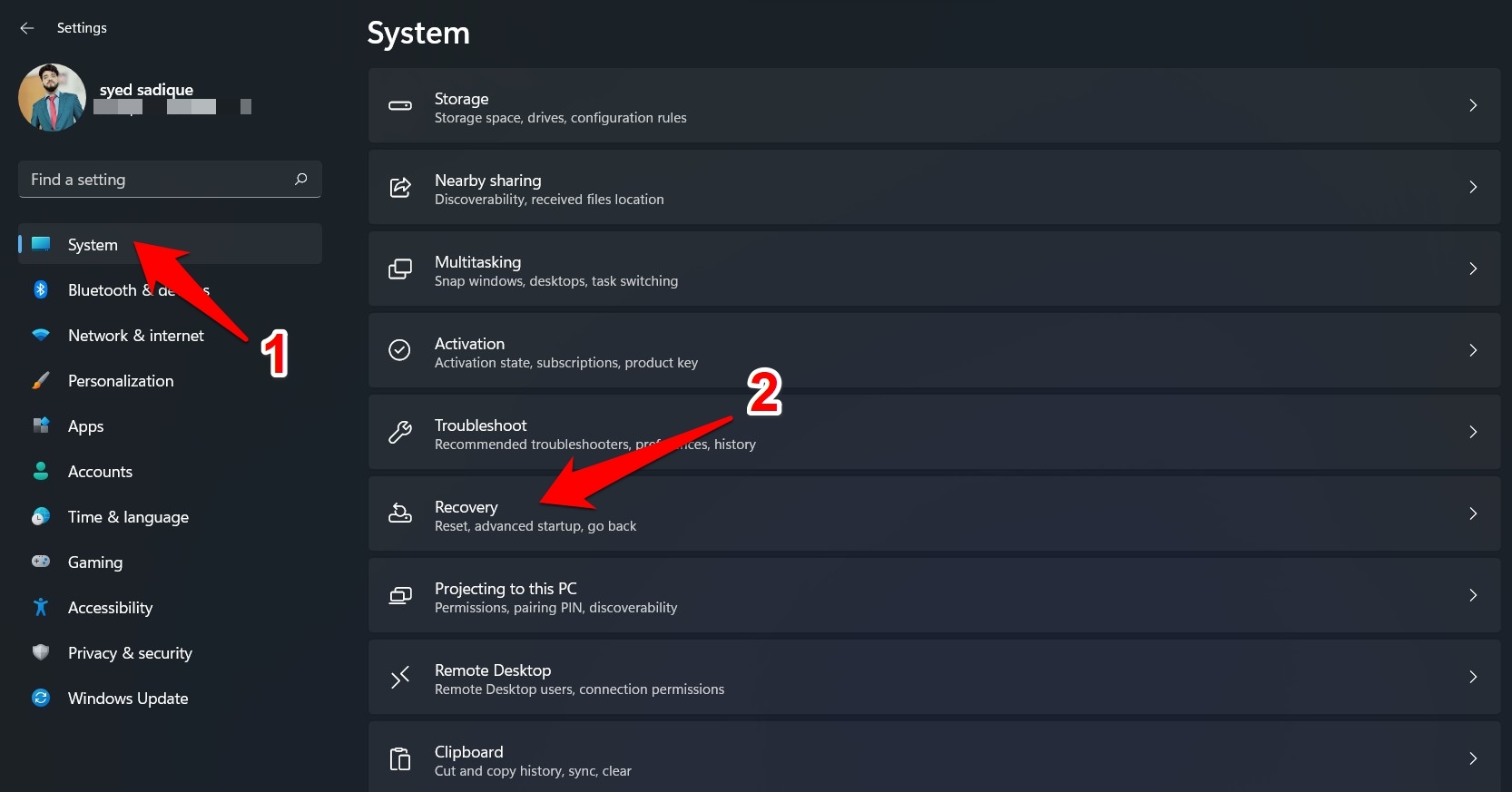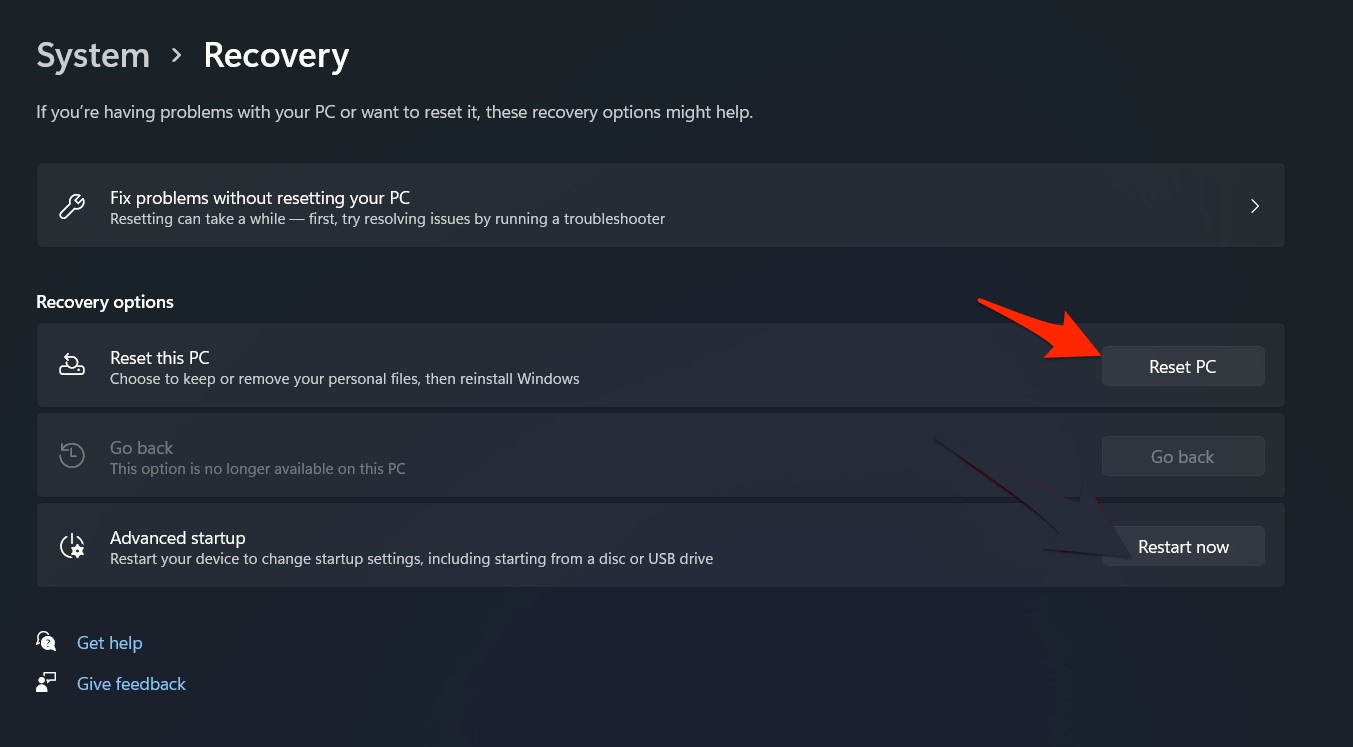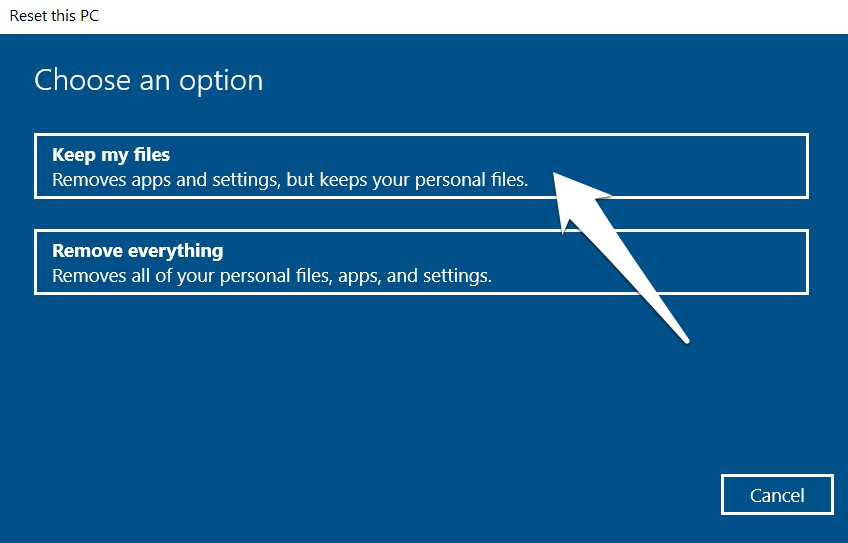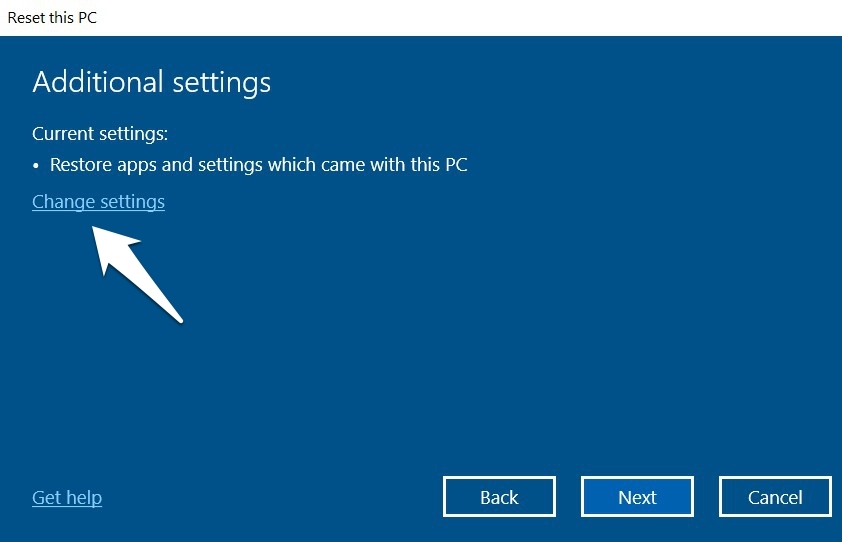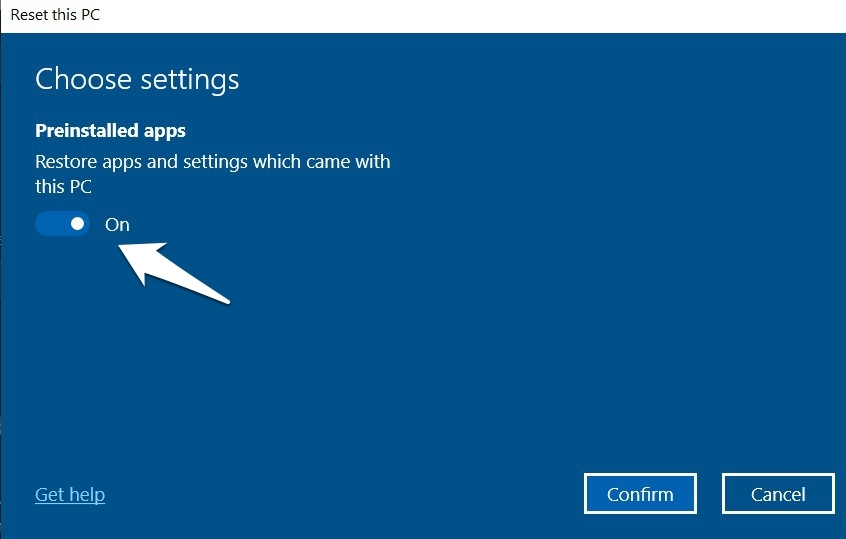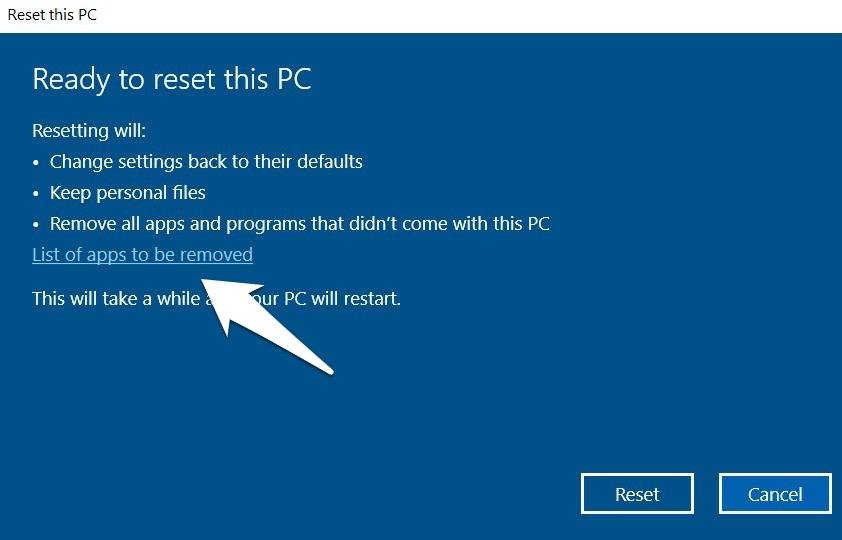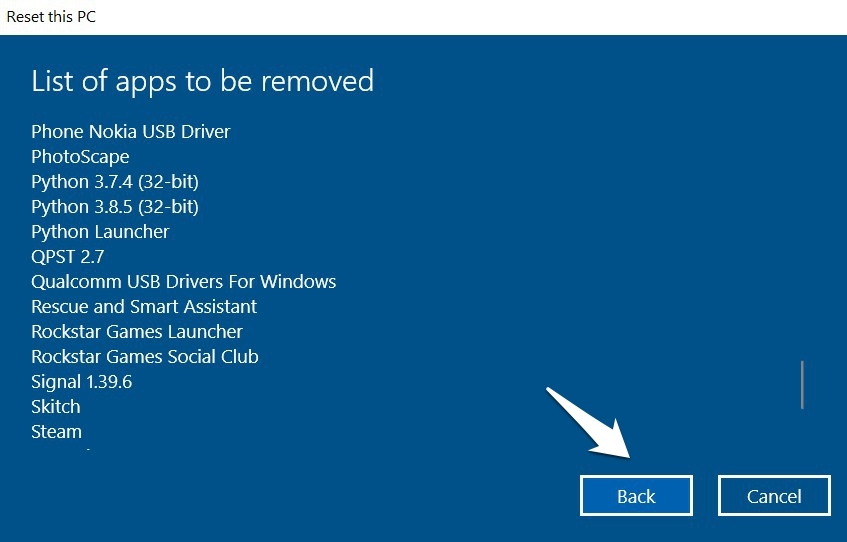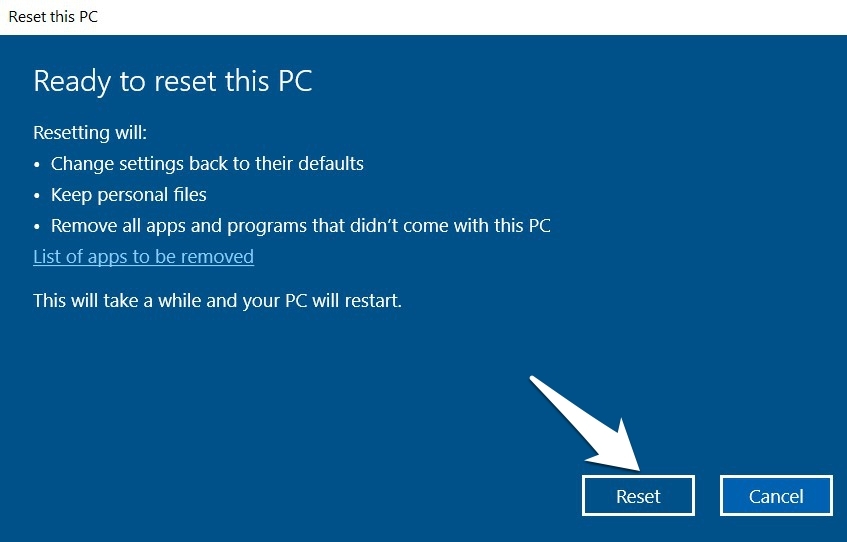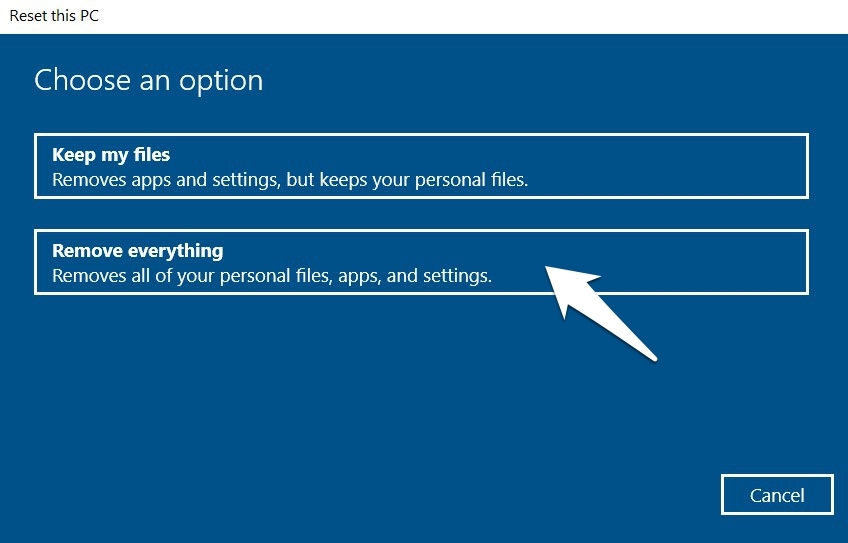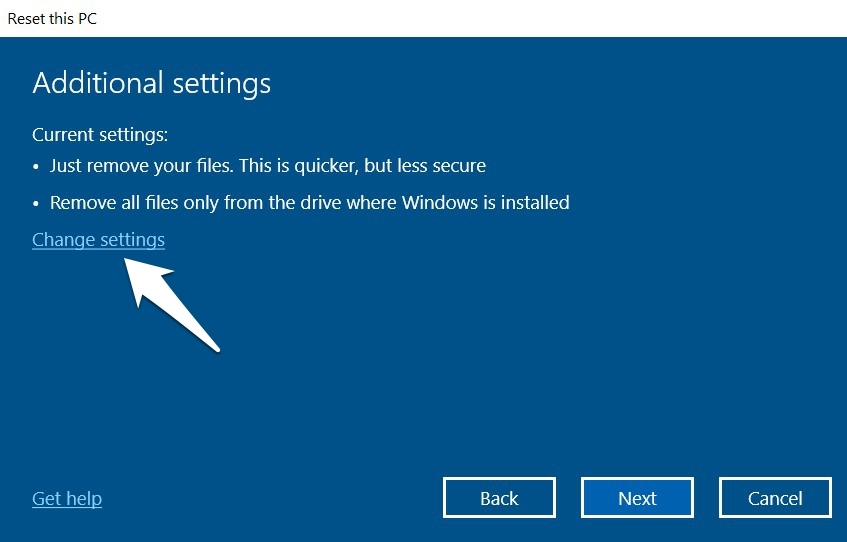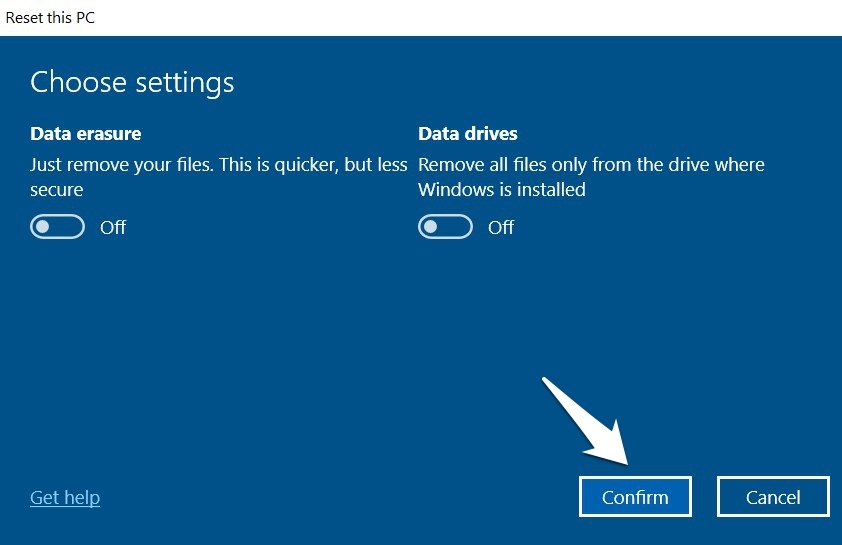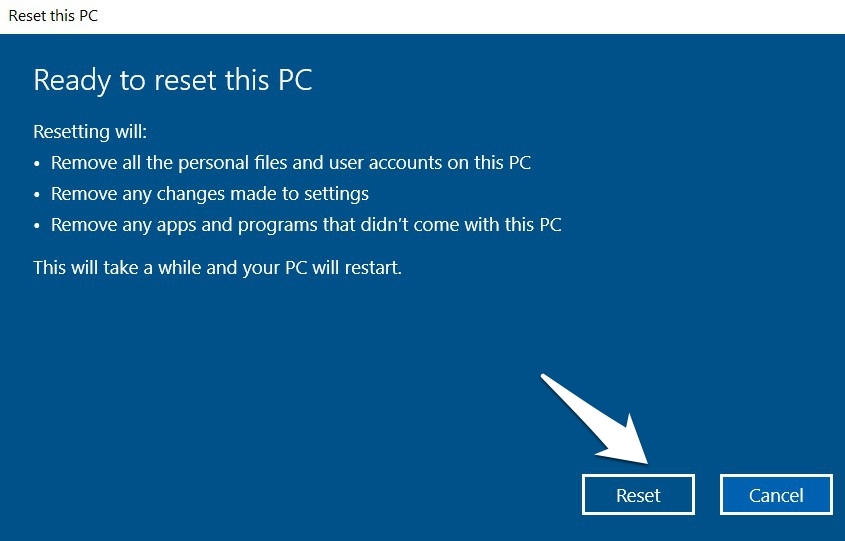But if you feel that the PC is misbehaving or you have some constant problem with your Windows 11 Computer. Then resetting your laptop or PC to default settings will help you solve almost all issues on your Windows PC. Here in this guide, we will look at the simple steps to reset your PC Settings to default.
How to Factory Reset Settings on Windows 11?
There are two different methods of carrying out the said task. The first one will keep your personal data intact whereas the second method is a more extreme one and would delete all your files and data as well. We have shared both the methods below, proceed with the one that meets your requirements.
Step 1. Access the Windows 11 Reset Settings
Before choosing either of the two methods, you will first have to head over to the Windows 11 reset page.
Step 2 (A). Factory Reset Windows 11 via the Keep My Files Option
As is evident from its name, this option allows you to carry out the reset process without affecting any of your data or files.
Step 2 (B). Factory Reset Windows 11 via the Remove Everything Option
If you are going for a clean reset and wish to delete all the data from your PC, then this should be your go-to option.
Conclusion
While carrying out a reset is generally categorized as a risky procedure, but Microsoft seems to have done a great job in mitigating this risk by giving users total authority over their data. If you’ve any thoughts on How to Reset Windows 11 Settings to Default?, then feel free to drop in below comment box. Also, please subscribe to our DigitBin YouTube channel for videos tutorials. Cheers!