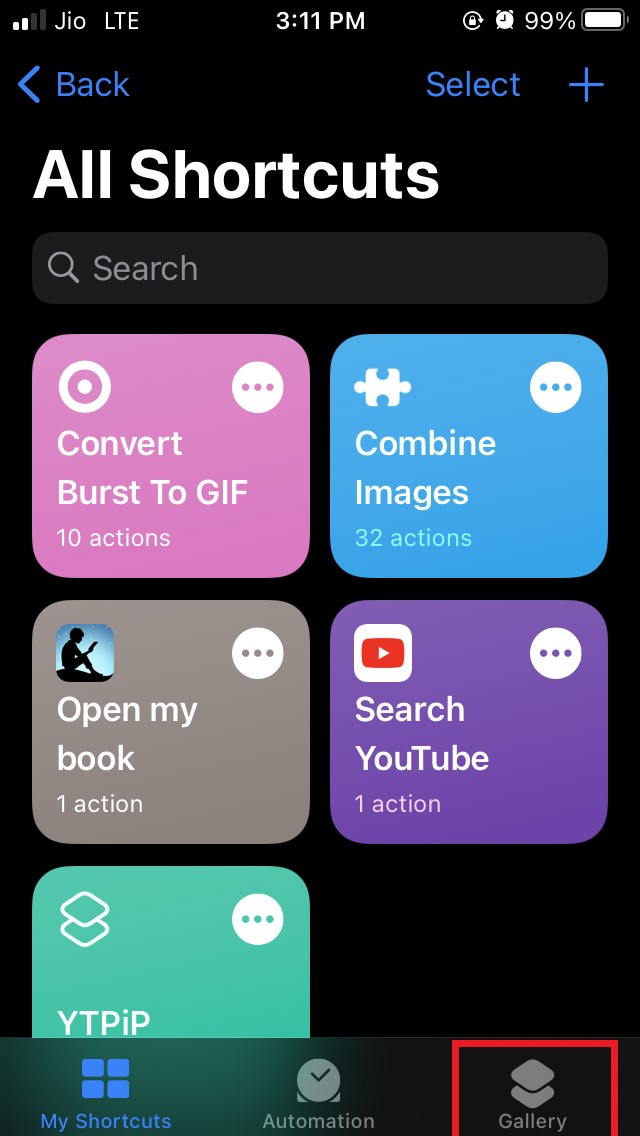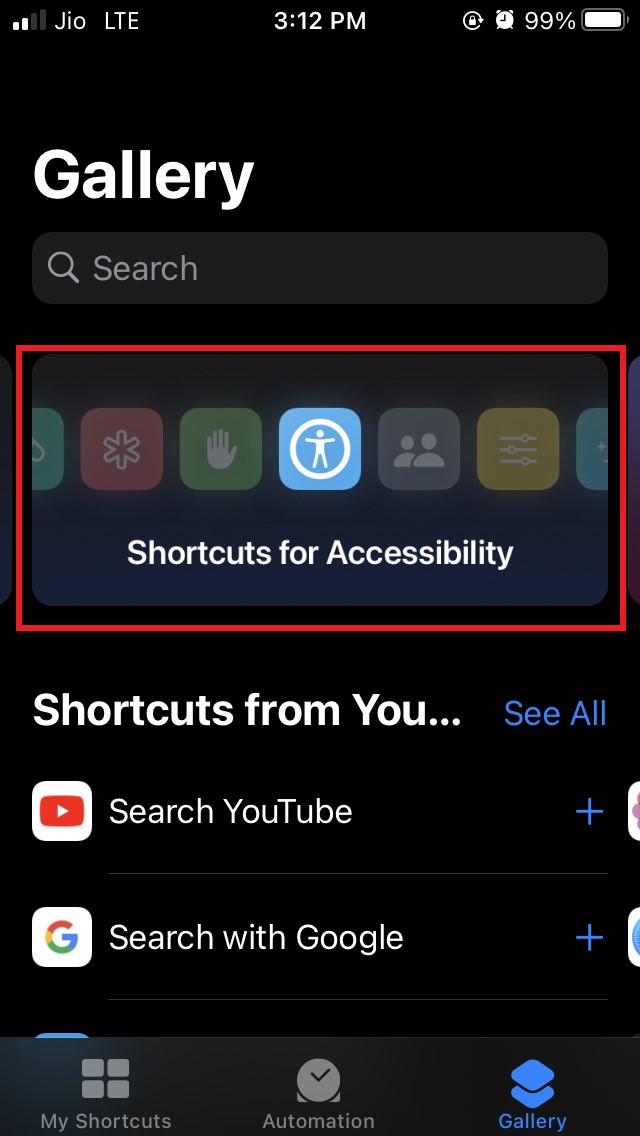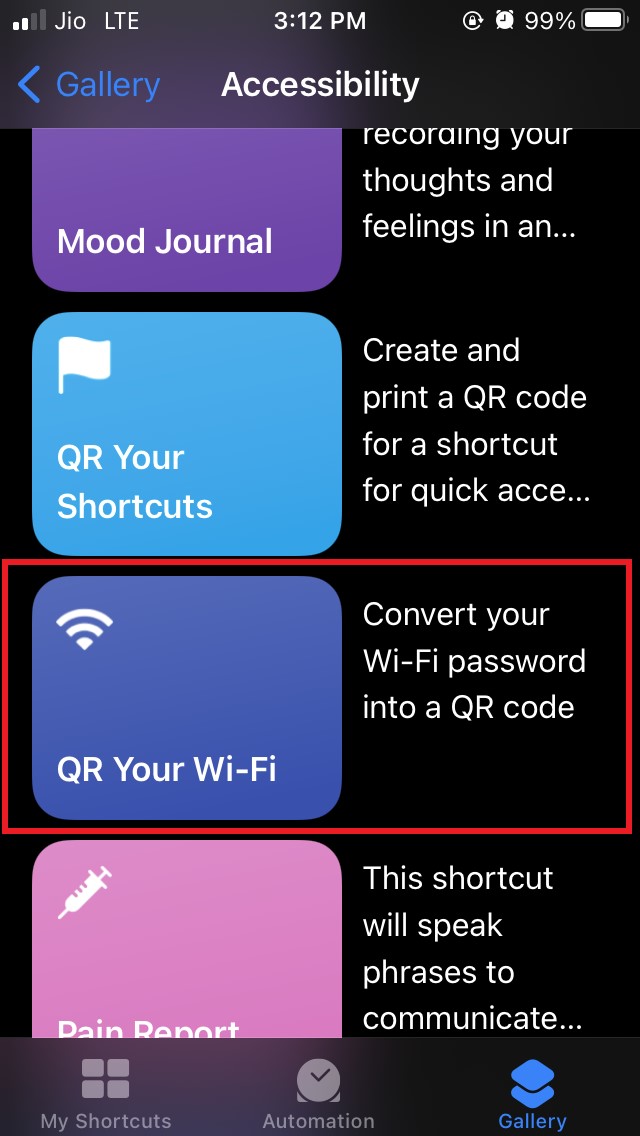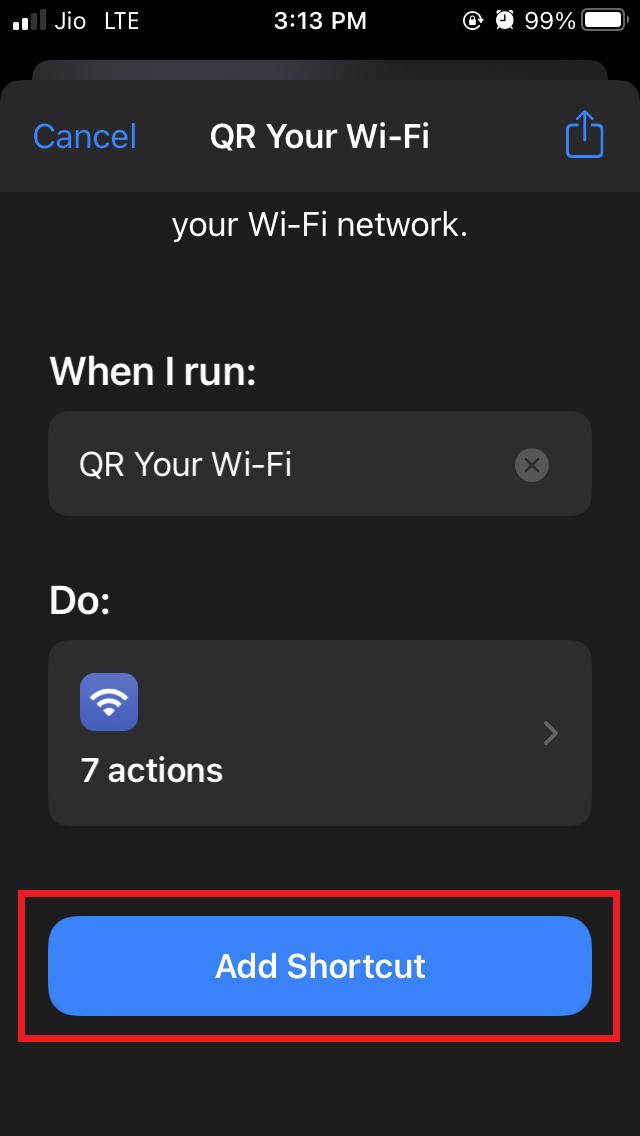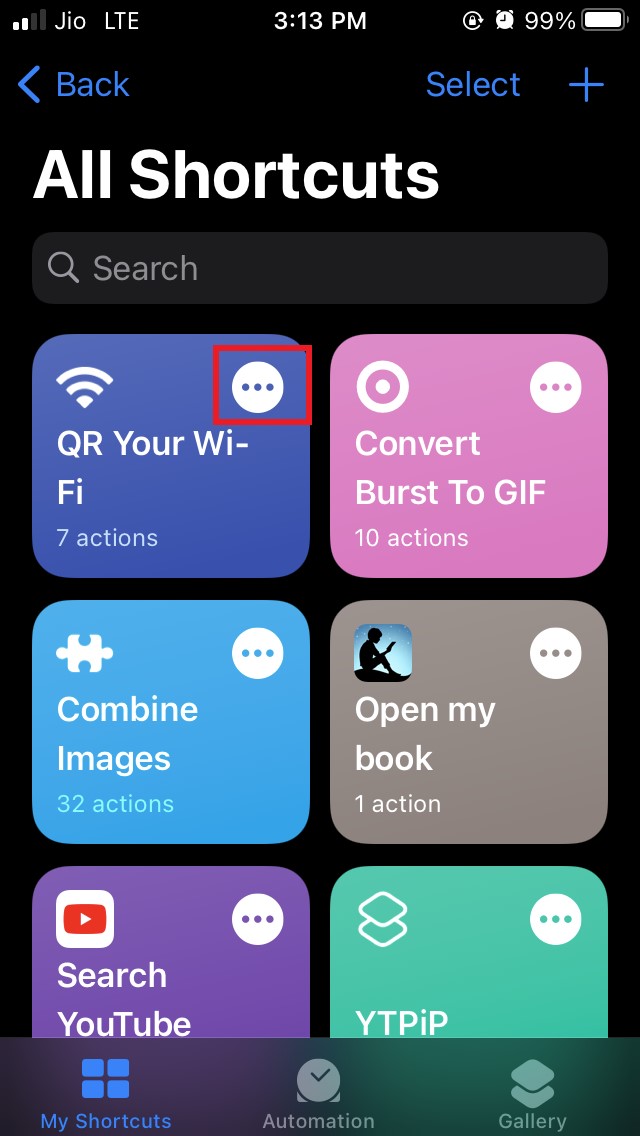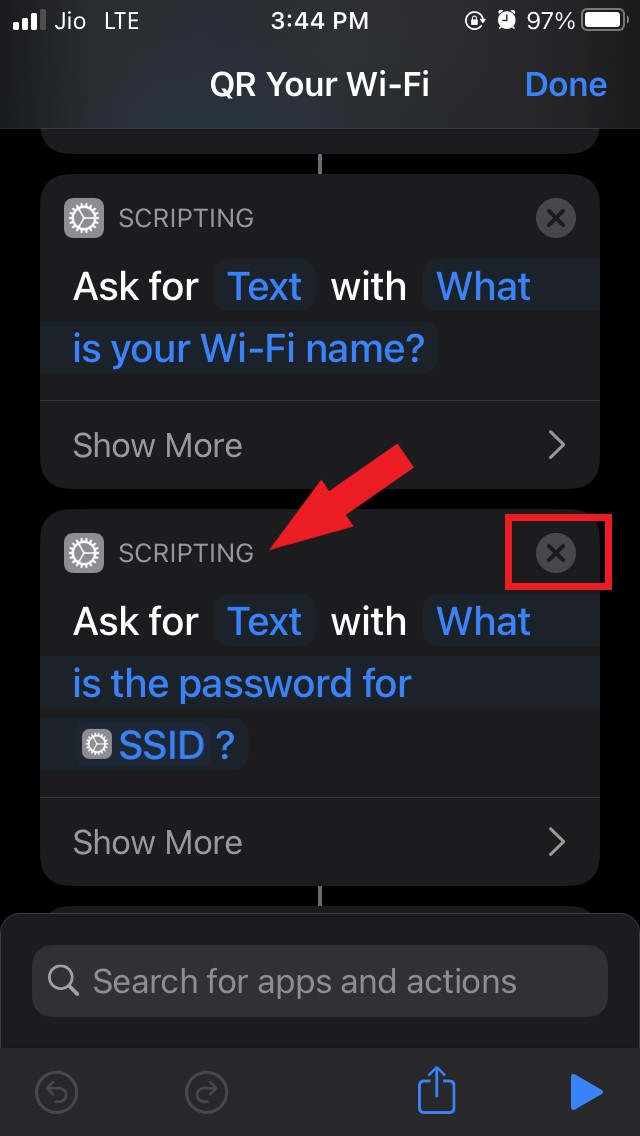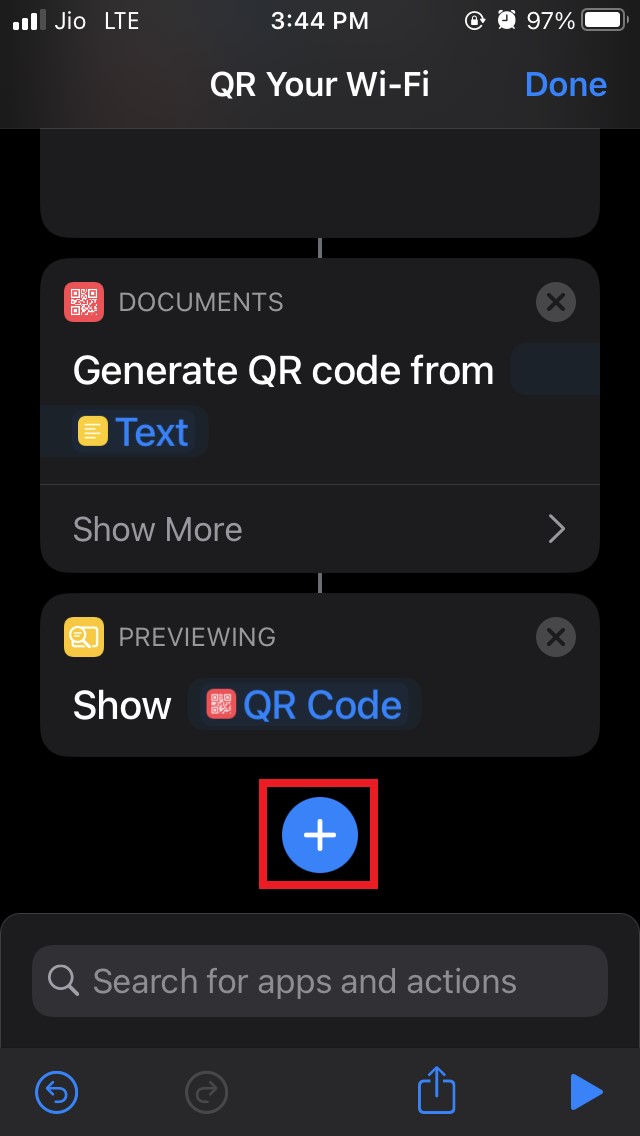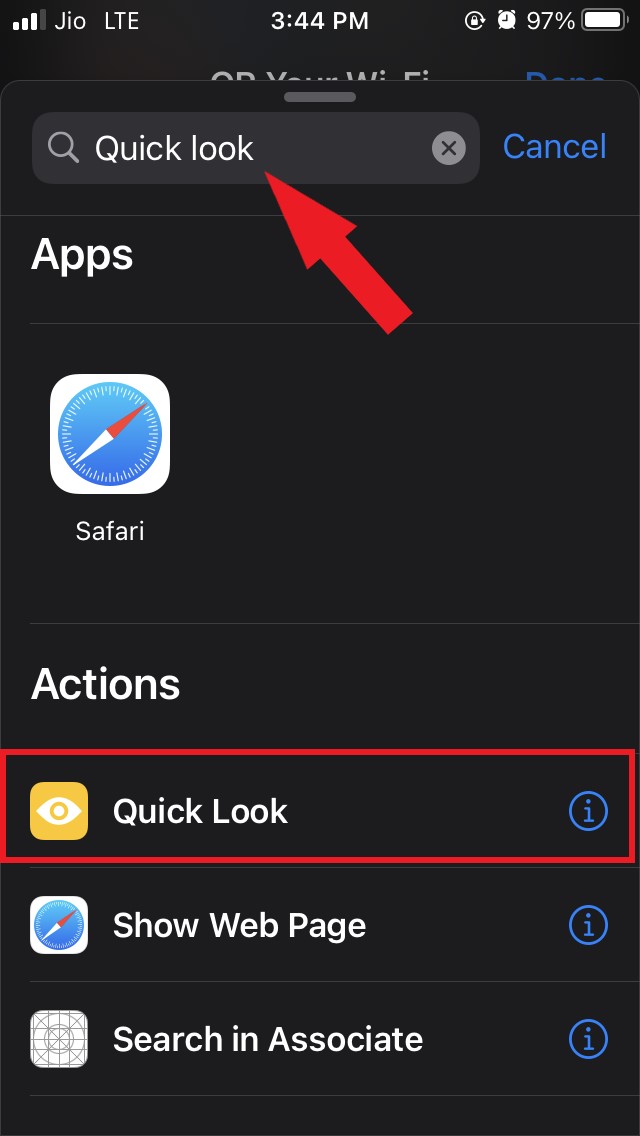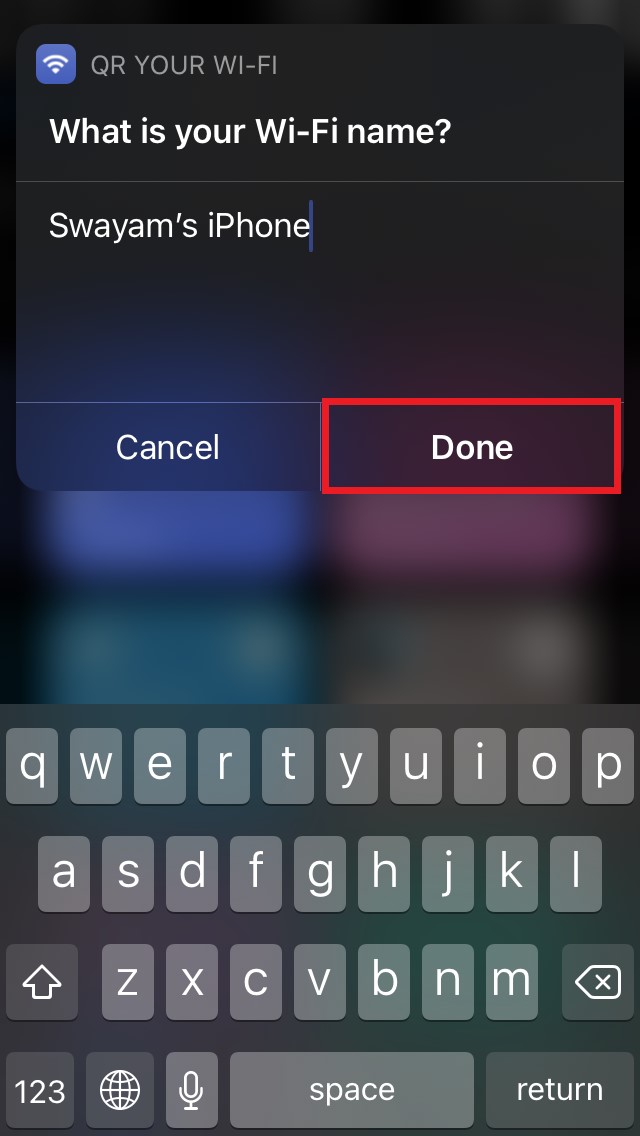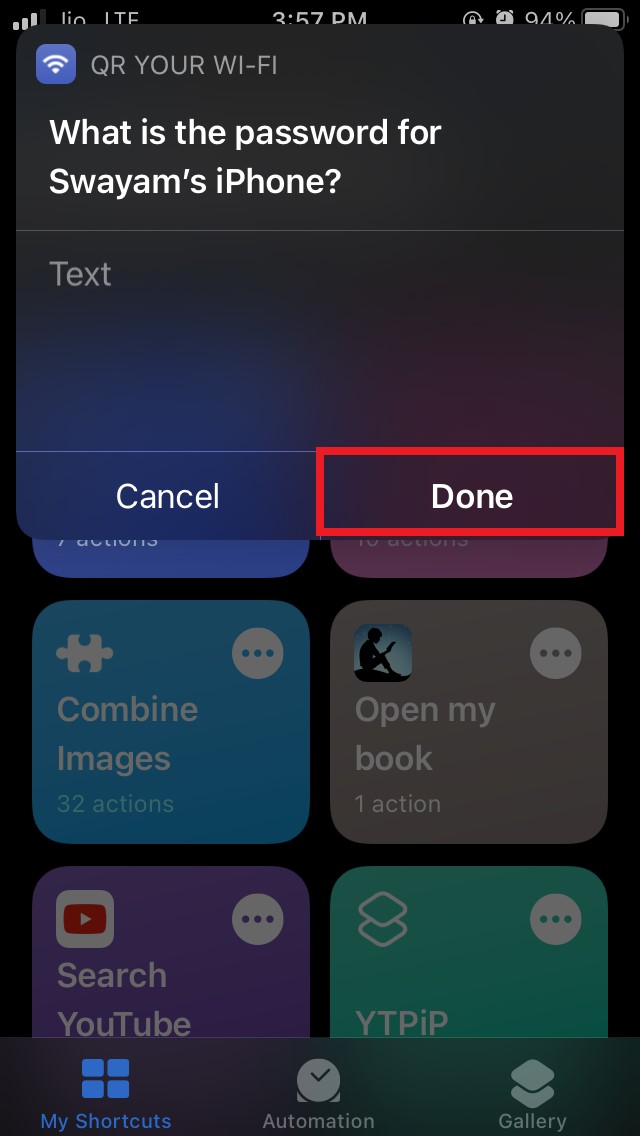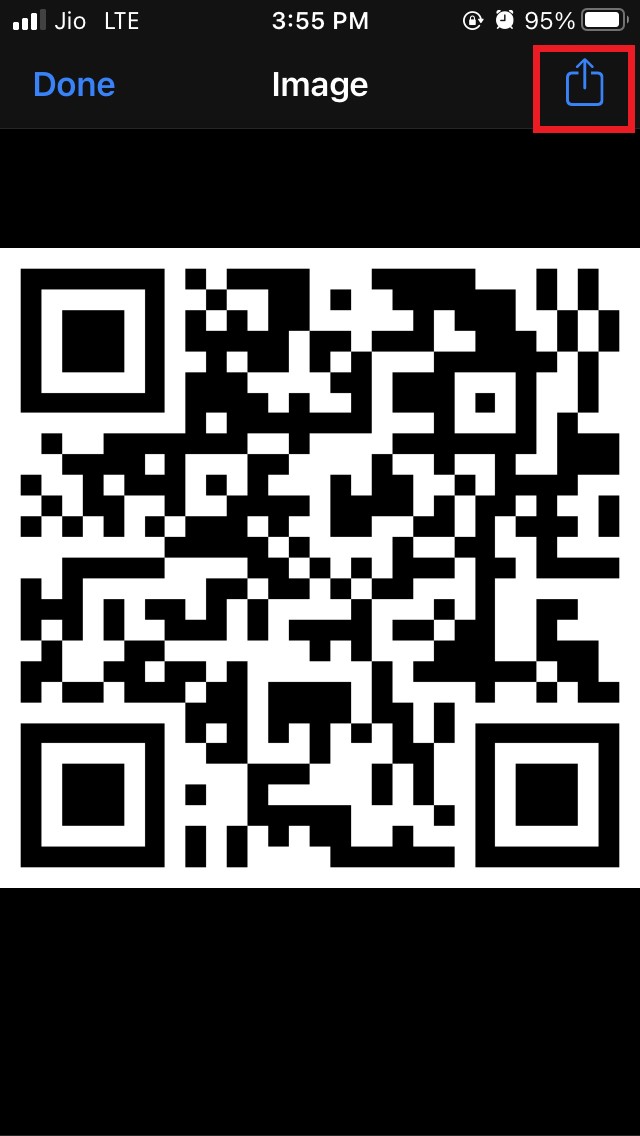Apple being ultra-creative has baked in a feature within the iOS to create QR codes for the WiFi password. You can find this feature in the Shortcuts app. I have explained all the steps that you have to follow to generate a scannable QR code on the iPhone. If you have an iPad instead, all these steps will work exactly as they would do on an iPhone. Even if the device requesting internet connectivity is non-iOS such as Android, ChromeOS, Windows, or even Linux, they will still be able to scan the QR code created on an iPhone and access the WiFi.
Change iPhone WiFi Password to QR Code
Here are the steps that you have to follow. Now, you have to make a few changes to the QR Your WiFi shortcut.
Use QR Your WiFi and Generate QR Code for iPhone WiFi Password
Now, it’s time to try out the shortcut that you just created. So, that’s all about how to share your iPhone WiFi password with other devices by converting it as a QR code using the iOS Shortcuts app. In case you got any issues with any of the steps feel free to let us know in the comment section. If you’ve any thoughts on Share WiFi Password With QR Code from iPhone Using Shortcut, then feel free to drop in below comment box. Also, please subscribe to our DigitBin YouTube channel for videos tutorials. Cheers!